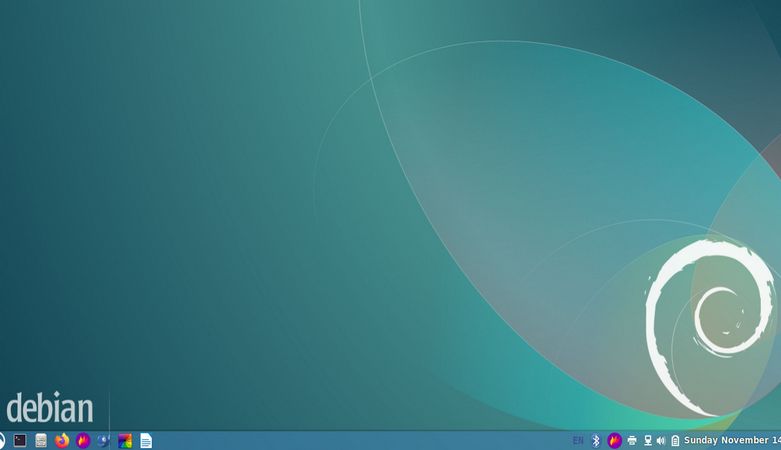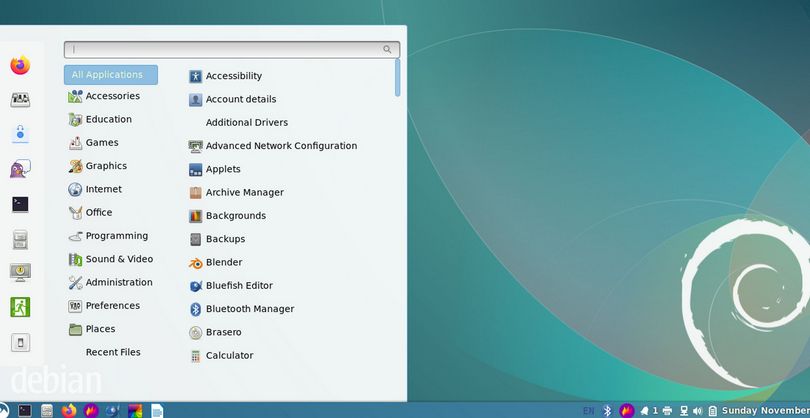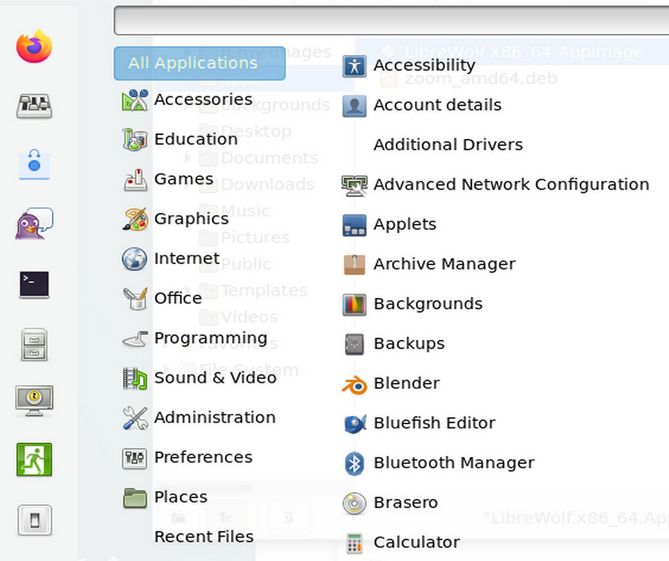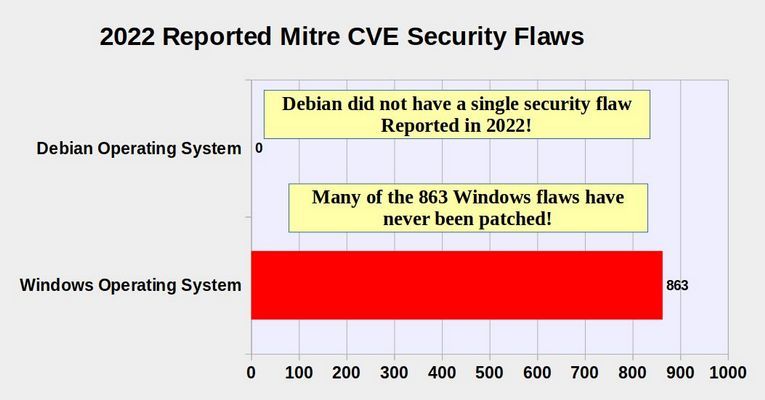One of the biggest challenges of working with a virtual server is that it does not come with a desktop environment. Rather than clicking buttons, you need to enter commands in a terminal. The problem with the terminal is that, it can be very difficult for visual learners (who make up half the population) to be constantly entering a series of complex commands into an abstract tool like the terminal. Thankfully, the Linux community also provides a graphical user interface for a server File Manager called Midnight Commander. In this article, we will learn how to use Midnight Commander to change some important settings on our Debian VPS.
Install Midnight Commander
In a previous article, we installed Midnight Commander on our server with this command: sudo apt-get install mc
Once Midnight Commander is installed, you can open it by starting and SSH session and then type mc. Then press Enter. Here is the initial interface when opening Midnight Commander on a server:
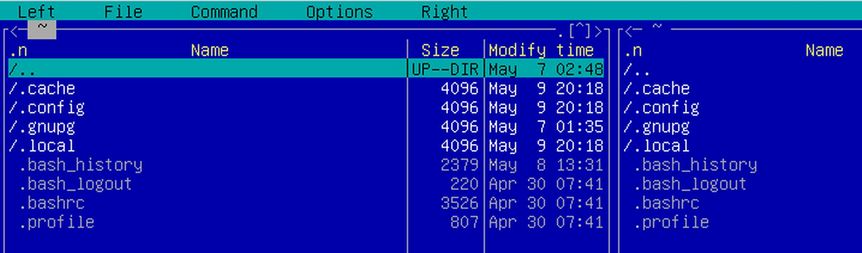
On a server, you may need to navigate with the up and down arrows and select folders by pressing Enter on your keyboard. You can gain more function by using SSH to access the server from your home computer. Midnight Commander uses a double panel screen. The purpose of this double panel arrangement is to make it easy to copy files from one panel and paste them into the other panel. The panels are labeled Left and Right. Above the panels are a menu that applies to both panels with the menu items called File, Command and Options. Each menu item has a series of sub-menu items, some of which we will cover in this tutorial.