A crucial difference between a “community” news website published by members of your own community and a news website owned by some international corporation is that the goal of a community news website should include building and promoting your local community. This includes reporting on local school board meetings, local city council and county council meetings. It also includes reporting on local school sports teams, local church events, local library events, local parks events – as well as promoting local businesses.
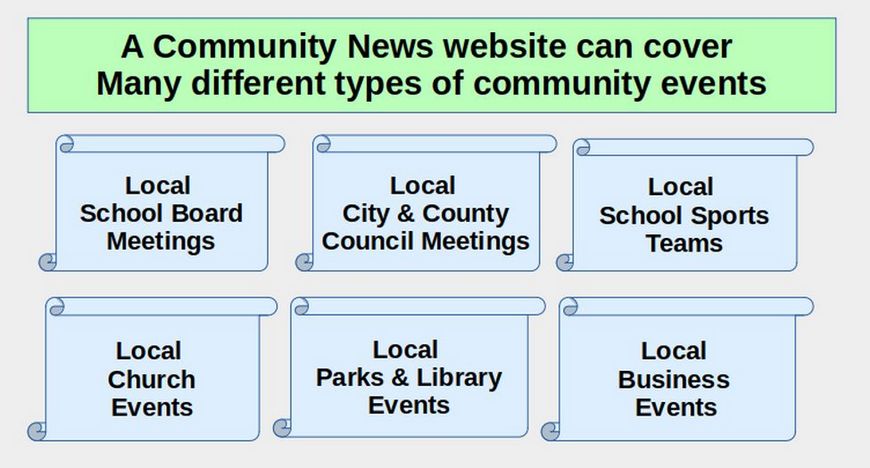
While it only takes a single caring person to start a community news website, it simply not possible to adequately cover all of the above community events. One option if you initially are on your own is to start with fewer topics covered and expand the topics covered as more community members join your team. You can report on school board meetings with the goal of finding a dedicated parent to volunteer to report on school board meetings for your Community News website. You can report on City and County Council meetings with the goal of finding a concerned citizen who already attends these meetings to write reports on what happened. You can visit local business owners to see if any of them are interested in helping write for and or promote your local news website. You can speak with local church leaders and local political leaders about joining your Community News website team to provide the community with ongoing information about church events or local political events.
A second option is to seek out an already existing team first and divide responsibilities among your already existing team members. Existing community teams might include any or all of the following community members: a group of concerned parents, a group of local business owners, members of a local church, a group of local political leaders, members of a local senior center or members of a local social club.
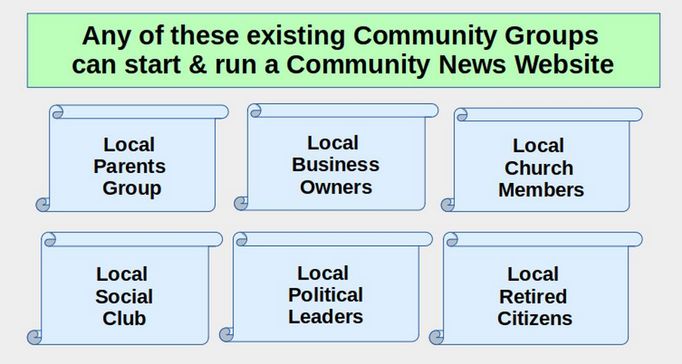
Whether you elect to start your news website on your own or seek out an existing community group to help you, it is important that all team members are willing and able to learn the ten steps on how to securely create and post news articles – a process that we covered in our last article. To be clear, it is not necessary that all team members understand all of the processes for administration of the backend of the news website. In fact, as we explain in a later article, the backend of your news website can be set up so that all Community News reporters see is their own version of the Article Editor screen and their own images folder.
Finally, it is not even necessary that your News Website administrar(s) understand all of the News Website Initial Setup Steps that we have covered up to this point. It is a relatively simple matter to “clone” the Community News Website that we have created up to this point. It is also an easy matter to clone several Community News websites and place all of them on the same Virtual Private Server – either as sub-domains of a primary domain (for example as mytown.communitynews.us) or as a unique primary domain (for example as mytowncommunitynews.com).
Our goal is not just to create a few local community news websites. Instead, we hope to create Community News websites in communities all across Washington state and eventually all across the United States.
Beginning versus Long Term Community News Topics
Initially, your team might just be one or two people. If this is the case, to avoid “burnout”, consider starting your News website with fewer topics. While the actual topics will likely depend on the interests of your News Team members, below is a table of initial topics with a suggested goal of the minimum number of articles you might want to post each month:
|
Initial Topics |
Topic Categories |
Minimum Articles per Week (Hours) |
|
1 News |
Community News |
1 (2 hrs) |
|
2 Sports |
Local Sports |
1 (2 hrs) |
|
3 Schools |
School Board, Local Schools |
1 (2 hrs) |
|
4 Business |
Local Business Services Directory |
1 (2 hrs) |
|
5 Government |
Elections, Issues |
1 (2 hrs) |
|
6 Events |
Community Events |
1 (2 hrs) |
|
7 Opinion |
Editorials, Reader Opinions |
1 (2 hrs) |
Assuming about 1 hour to research each news article and 1 hour to write and post each news article, you might be able to start your Community News website with a time commitment of as little as 14 hours per week. This should be within the time available for a single retired person or a couple of concerned parents. It may take a year or more for more members of your community to appreciate the value of a Community News website and be willing to devote some of their own time to making it a success.
|
Initial Topics |
Topic Categories (Articles per week) |
Roles & Total Articles per Week (Hours) |
|
News |
Community News (2), State News (1), National News (1), World News (1) |
News Reporter – 6 (12 hrs) |
|
Sports |
Local Sports (1), College Sports (1), Pro Sports (1) |
Sports Reporter – 3 (6 hrs) |
|
Schools |
State Funding & Policies (1), School Board (1), Local Schools (1) |
Schools Reporter – 3 (6 hrs) |
|
Business |
Local Business (1), State Business News (1), National Business News (1) |
Business Reporter – 3 (6hrs) |
|
Government |
Elections (1), Issues (1), Elected Officials (1), Politics (1) |
Government Reporter – 4 (8hrs) |
|
Events |
School Events (1), Business Events (1), City & County Events (1), Church Services (1), Community Events (1) |
Events Reporter – 5 (10 hrs) |
|
Opinion |
Editorials (1), Reader Opinions (1), Local Leaders Opinions (1) |
Editor – 3 (6 hrs) |
|
Happenings |
Awards, Births, Weddings, Anniversaries, Memorials, Legal |
Happenings Reporter – 3 (6 hrs) |
Tips to build your Community News Team
There are several ways to build your local community news team. The first is creating a one-page Community News flier that you can take to local community groups. The flier should explain the benefits to the community of creating and promoting your Community News website. The flier should include a “call to action” at the end explaining how community members can join your Community News Team. You can also share this flier online by creating a Free Downloads page on your Community News website (we will review this process in a later article on News Website promotion).
Second, you should offer free community banner ads to any businesses, church groups or other community group who are willing to help promote or post articles to your Community News website.
Third, you should add a “Call to Action” popup that appears when readers first visit your News Website. Like the flier, the Popup article should explain the benefits to the community of creating and promoting your Community News website in addition to having a “call to action” at the end.
Here are the steps for creating a Call to Action Popup
Step 1: Write your Call to Action article using the same ten steps as any other News article.
Here is our Call to Action/Welcome article:
Welcome to our Washington Community News website!
Our goal is to keep our community better informed about what is REALLY happening in our Community, State and Nation.
Why do we need a different kind of News Website?
Never in our nation's history has there been a greater need for independent news sources than there is today. All of the traditional news sources from newspapers to radio to television have taken over by wealthy multinational corporations. Our freedom of thought, our freedom of speech and our right to free and equal elections are all at risk due to the lack of honest, independent news. The corporate takeover of our news has also led to a dramatic decline in local news reporting – which in turn has led to a lack of community. It has also led to an inability to learn and share the truth about important issues affecting all of us. Nearly everything we see on TV News and read in corporate newspapers are carefully crafted lies. We are like fish swimming in increasingly polluted waters.
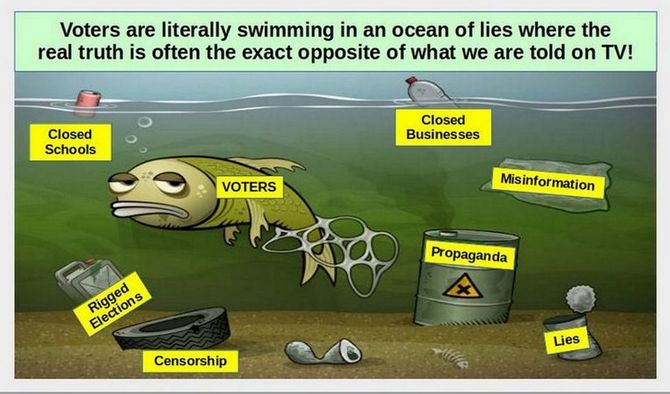
The ocean of lies spun by the corporate media affects not only our health but our ability to make good decisions and act for a better future for our children.
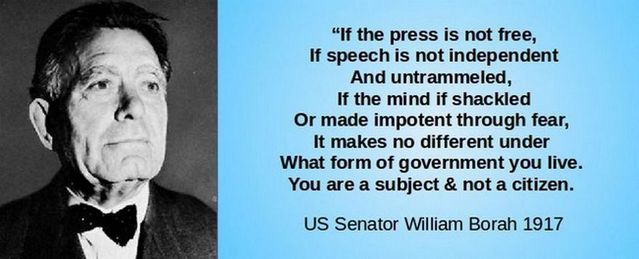
Thankfully, the American people are starting to catch on to this scam. Gallup Polls show that two out of three people used to trust the corporate media to tell the truth. Now, after decades of corporate news lying to the public, the majority of Americans no longer trust the corporate media.
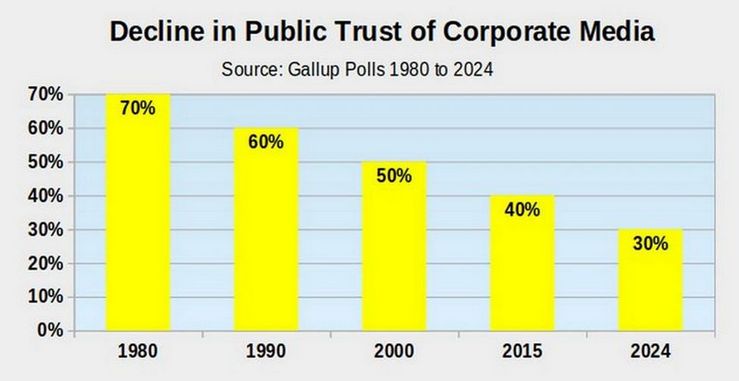
It is time for a new kind of independent media – one run not for pursuit of profit but for the pursuit of truth and the sharing of wisdom.
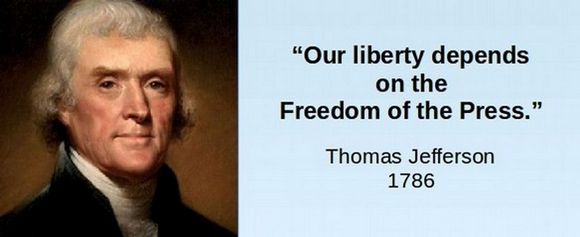
It is time that We the People reclaim control over our own local news
We have therefore created this special community -powered news website. If you are interested in joining our news team of Community News reporters, send me an email: David (at) Community News dot us. We look forward to meeting you!
CLICK HERE TO SUBSCRIBE TO OUR WEEKLY COMMUNITY NEWSLETTER
CLICK HERE TO JOIN OUR TEAM OF COMMUNITY REPORTERS
CLICK HERE TO LEARN HOW TO CREATE YOUR OWN COMMUNITY NEWS WEBSITE
CLICK ON THE X BUTTON AT THE TOP OF THIS PAGE TO CLOSE THIS POPUP & GO TO OUR COMMUNITY NEWS HOME PAGE
Step #2 Right click on each image and compress it to JPEG 150 DPI:
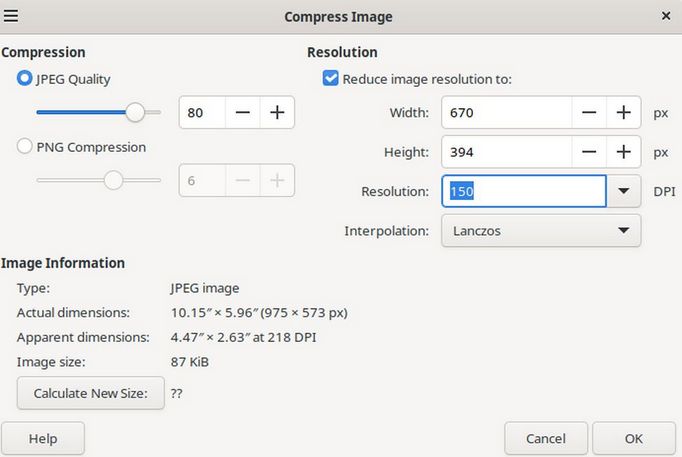
Step #3: Copy the Welcome article to create a web version of this same article (with images replaced by Placeholder numbers):
Welcome to our Washington Community News website!
Our goal is to keep our community better informed about what is REALLY happening in our Community, State and Nation.
Why do we need a different kind of News Website?
Never in our nation's history has there been a greater need for independent news sources than there is today. All of the traditional news sources from newspapers to radio to television have taken over by wealthy multinational corporations. Our freedom of thought, our freedom of speech and our right to free and equal elections are all at risk due to the lack of honest, independent news. The corporate takeover of our news has also led to a dramatic decline in local news reporting – which in turn has led to a lack of community. It has also led to an inability to learn and share the truth about important issues affecting all of us. Nearly everything we see on TV News and read in corporate newspapers are carefully crafted lies. We are like fish swimming in increasingly polluted waters.
01
The ocean of lies spun by the corporate media affects not only our health but our ability to make good decisions and act for a better future for our children.
02
Thankfully, the American people are starting to catch on to this scam. Gallup Polls show that two out of three people used to trust the corporate media to tell the truth. Now, after decades of corporate news lying to the public, the majority of Americans no longer trust the corporate media.
03
It is time for a new kind of independent media – one run not for pursuit of profit but for the pursuit of truth and the sharing of wisdom.
04
It is time that We the People reclaim control over our own local news
We have therefore created this special community -powered news website. If you are interested in joining our news team of Community News reporters, send me an email: David (at) Community News dot us. We look forward to meeting you!
CLICK HERE TO SUBSCRIBE TO OUR WEEKLY COMMUNITY NEWSLETTER
CLICK HERE TO JOIN OUR TEAM OF COMMUNITY REPORTERS
CLICK HERE TO LEARN HOW TO CREATE YOUR OWN COMMUNITY NEWS WEBSITE
CLICK ON THE X BUTTON AT THE TOP OF THIS PAGE TO CLOSE THIS POPUP & GO TO OUR COMMUNITY NEWS HOME PAGE
Step 4: Using a secure Linux computer, log into the backend of your news website and go to Content, Media and click Create New Folder to create a Welcome article images folder.
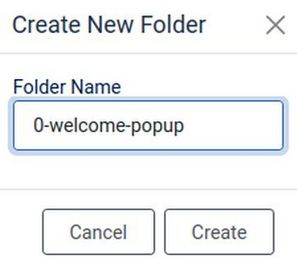
Step 5: Copy the welcome article images from your home computer to your website images folder.
Here are our four welcome article images in the Joomla Media Manager:
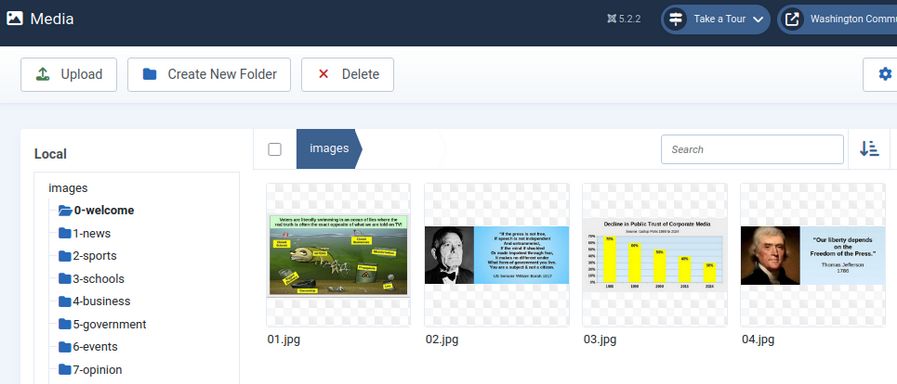
Step #6 Go to Content, Articles & click New to create a New Article. Then use the JCE Editor to Copy Paste the “web” article.
Click on Content, Articles, New (or plus sign). This will take you to the Add New Article page. Give your new article a title such as Welcome to our Website!. For most articles, we will assign them to a Topic category. But for the Welcome article we will set it as a Featured Article so it will display on our Home page – meaning visitors can see it without clicking on a Menu Item.
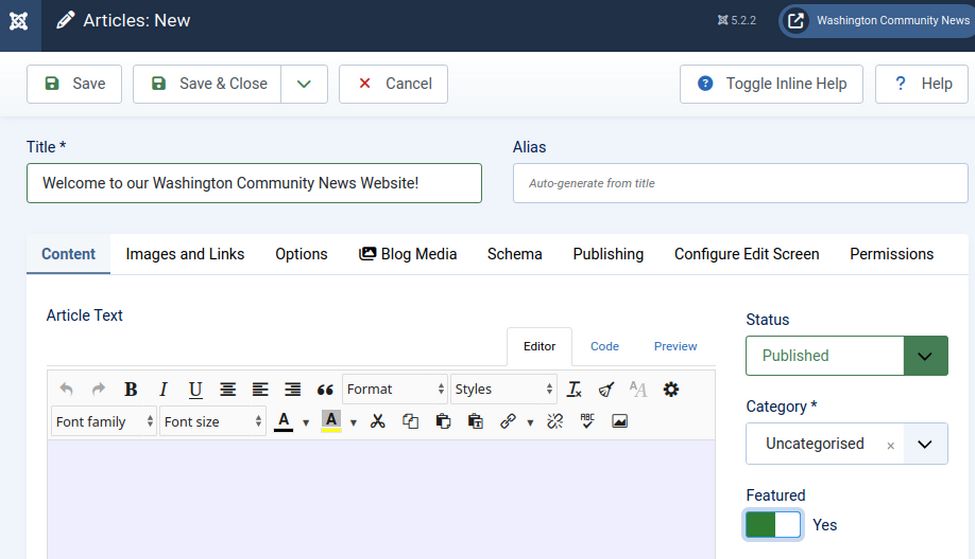
Then open the text only version of the Welcome article on your HOME computer. Copy this article into your clipboard. Then, put your cursor in this Joomla Article Window and right click on Paste.
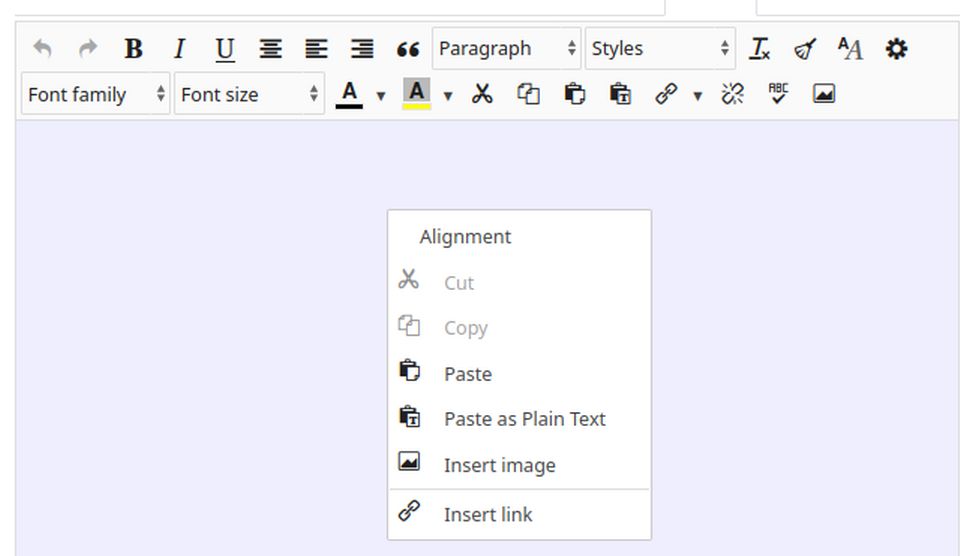
This brings up the JCE Editor Paste window. Put your cursor in this window and press the Control +V keys on your home computer keyboard. This will paste the text into the JCE Editor Popup Window.
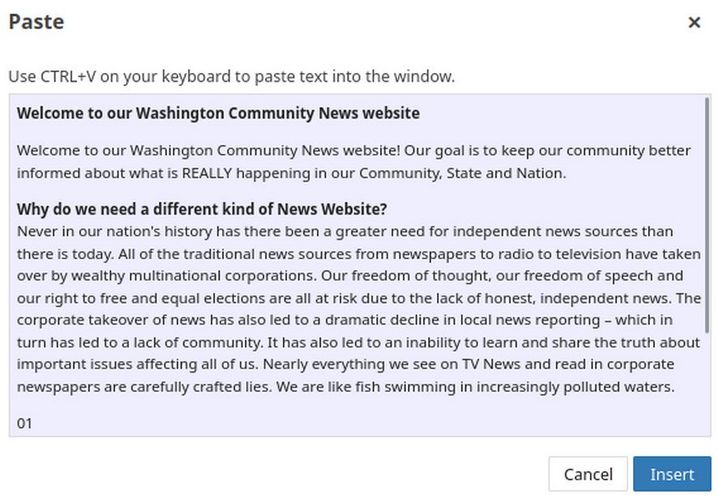
Then click INSERT to paste the text into the Joomla New Article workspace. Then select the text and change the font size to 14. Here is what the text will now look like in the workspace:
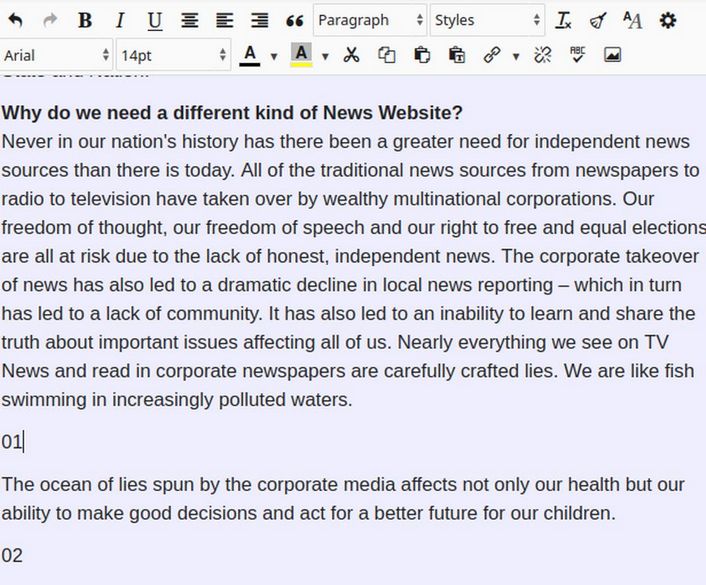
Save the Text Only Version of your Article.
After the text is in, but before adding images, it is a good idea to click SAVE. This is because only a limited about of information can be transmitted to the server with any given request. Now that we have posted the text only version of our article into the Article Manager, it is time to insert the images back in.
Step #8 Delete placeholder numbers & insert images with the JCE Image icon
Before we transfer the 01 image back to our web article, we need to first delete the placeholder number 01, leaving our cursor where this image placeholder was. Then click on the JCE Images icon – which is the icon with the mountains in the right side of the second row above. This will bring up the JCE Images Manager. Click on the 0-welcome images folder to open it:
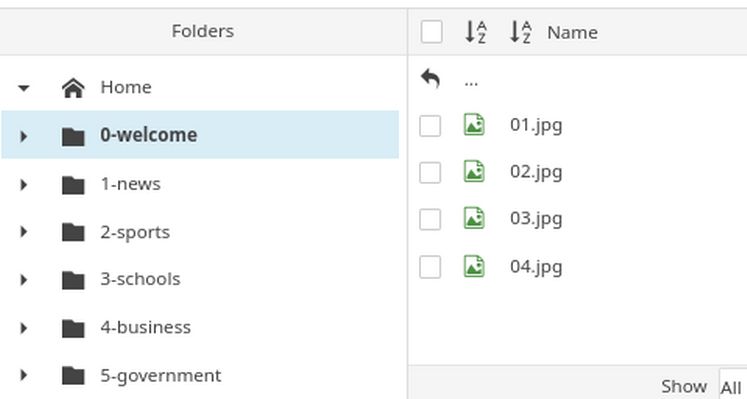
The JCE Images Manager will display all of the images folders from the Joomla Media Manager. First open the images folder for your article. Then click on the Image you want to insert to select it. Our Welcome Article has 3 images. Select the first one (01). You can format the size and alignment of the image if you want to make it bigger or smaller. Increase or reduce the size of the image by entering 400 to 700 in the Dimensions box.
Click on the INSERT button in the lower right corner of the JCE Image Manager screen. This will place the image in the correct place inside the article.
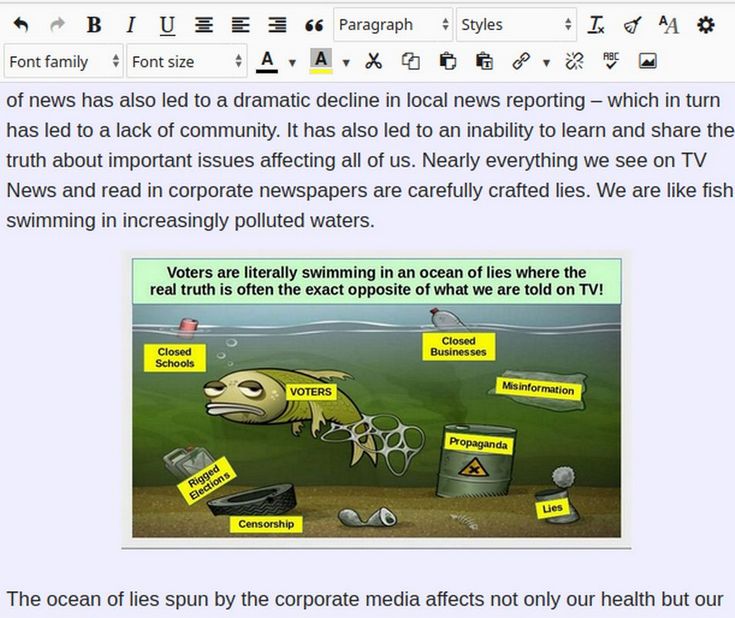
Delete the extra spaces between images and paragraphs. Then save your new article. Repeat the above steps for the remaining three images in your Welcome-popup article. Then click Save abd Close. Then click on your News website name in the top menu to see how your Welcome article looks on the Home page of your website.
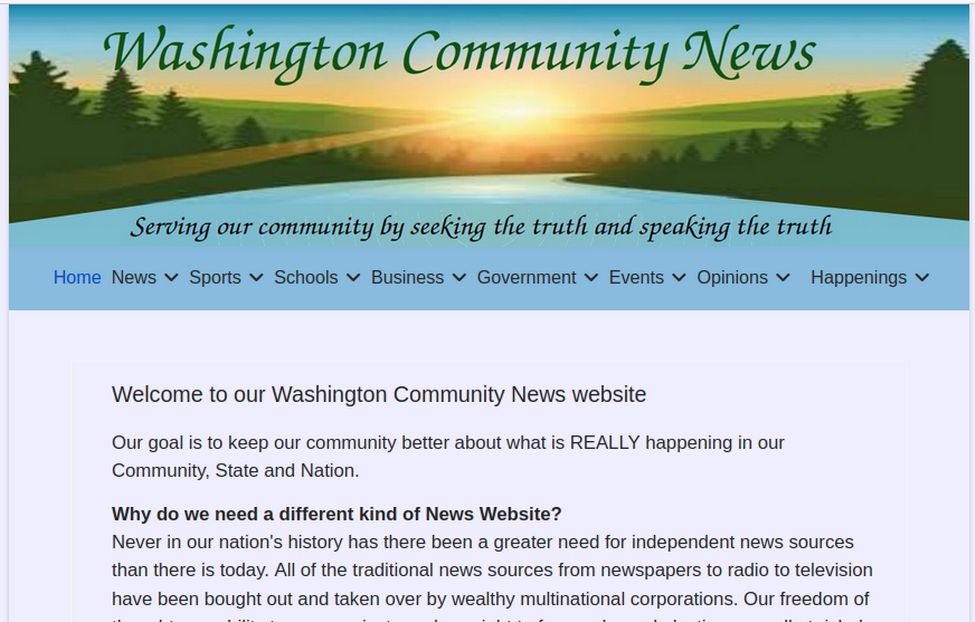
Steps to Move your Welcome article from your News Website Home Page to a separate Popup Page
We eventually want to only have news stories on our news website Home page meaning our welcome article needs to go move to a Popup Page. We can solve this problem by adding a POPUP module and place our welcome article inside of that.
Step #1 Download a Free Popup Module
While Joomla offers several popup extensions, most do not have the settings we need. For example, we need a popup that displays on a new readers first visit but does not display on later visits to our news website. One popup extension that does have all the settings we need is in the Joomla Extensions Directory at this link:
https://extensions.joomla.org/extension/popup4u/
Click Download. Then move the zipped folder from your Downloads folder to your website Extensions Folder.
Step #2 Install the Popup Module with your Joomla Installer
Log into your Joomla Dashboard and go to System, Install, Extensions.
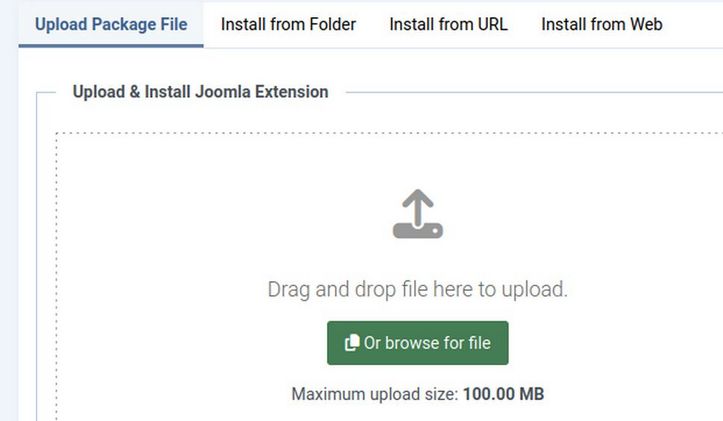
In the Upload Package File tab, click on the green Browse for file button. Then navigate to your website Extensions folder and select the zipped module file.
Step #3 Go to Content, Articles and click the Welcome article we just created to open the Article Edit screen.
Change the workspace from the Editor tab to the Code tab:
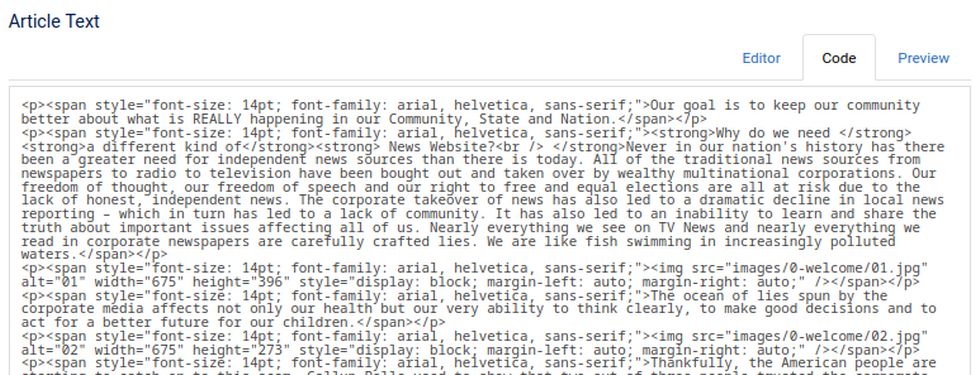
Carefully place your cursor at the beginning of the code and then select all of the code to the bottom. Right click and click Copy. This will place the HTML code for the Welcome article in your computer clickboard. Then close the Article Edit screen.
Step #4 Go to Content, Site Modules and open your Popup Aholic Module.
Click on the Code tab at the top of the JCE editor. Then right click on the workspace and click Paste. Then save the module. Then click on the Editor tab to see the Welcome article now in the module JCE editor workspace screen:
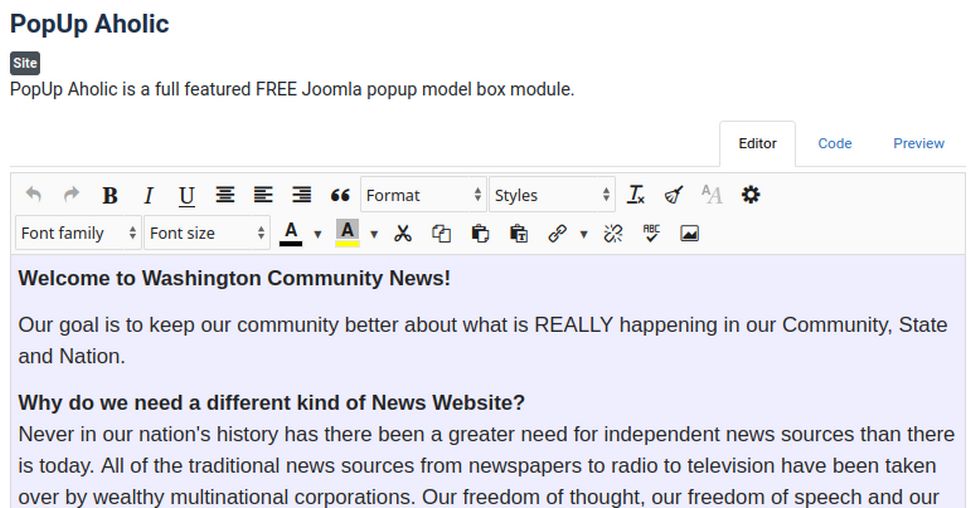
Hide the Title and set the Position for Debug and the Status to Published. Then scroll down the Module screen to the Module Settings.
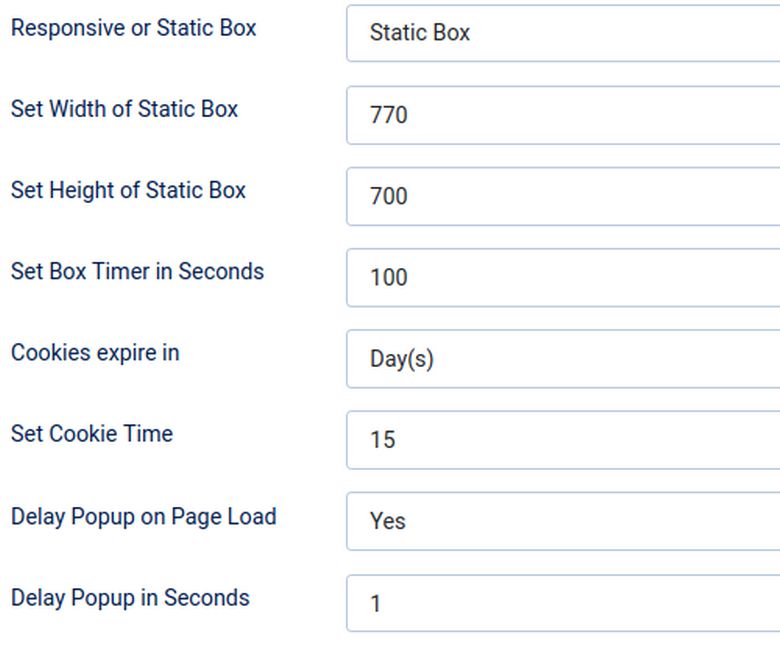
Leave the Box set to Static. Change the Maximum width of the box to 770. Change the height to 700. Set the box timer to 100 seconds before it closes. Change the Cookies to Days and set the cookie time to 15 days. This means that unless the visitor clears their browser cache, the popup will not appear again for 15 days. Change Delay Popup on Page Load to Yes and change the Delay Popup to 1 second.
Then click Save. Then click on the Menu Assignment Tab. Change Module Assignment to “Only on the pages selected.” and then click None, Then check the Home page:
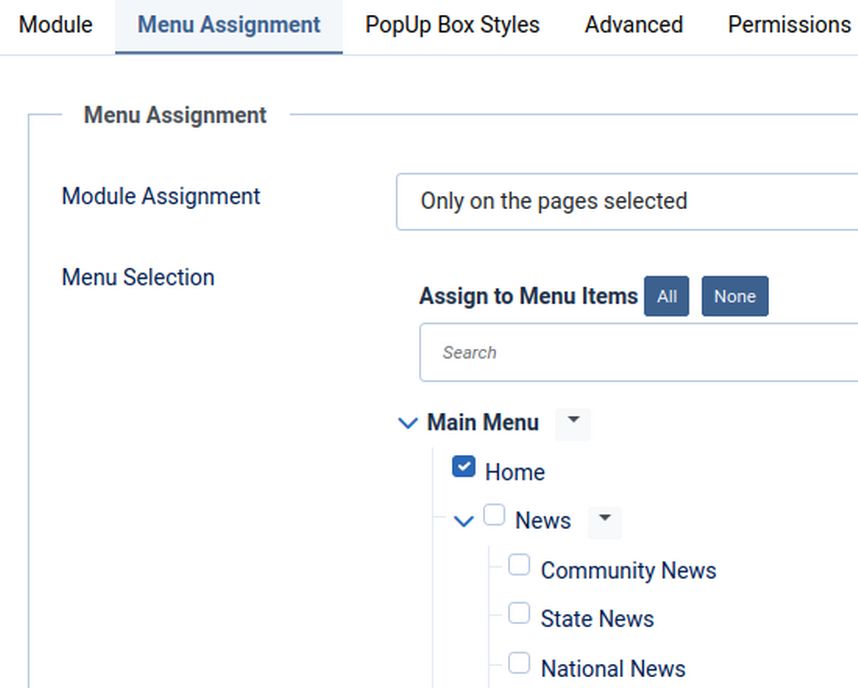
Then click the PopUp Box Styles tab and change the Box Background color to light green (or whatever color you want). Then click Save and Close.
Step #5: Open a new browser tab in a different browser, clear the cache and visit your News website Home Page:
Scroll to the bottom of the page to see how it looks. Then click on the X button to close the page. Or wait two minutes to see if the popup closes itself. Reload the page to confirm that the Popup does not appear again.
To see the Popup again, you will need to clear the browser cache.
Step #6: Unpublish the Welcome article from your News website Home page
Go to Content, Articles and click on the Green Status checkmark to change it from Published to Unpublished. Now the Welcome article only is visible the first time new visitors visit your website. Returning visitors will see your normal news articles without the Welcome popup.
What’s Next?
In our next article, we will review how to use Libre Draw to create your own images and graphics. We will then review how to set up “Featured” News images both manually and automatically.
